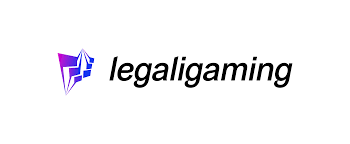Are you tired of playing the same old Blade and Sorcery game? Want to add some excitement and customization to your gaming experience? Installing mods is the perfect solution! In this blog post, we’ll walk you through the process of installing Blade and Sorcery mods using the Vortex installer and manual methods for both Windows and Mac users. We’ll also provide tips and tricks to make the installation process smoother and more efficient. So, let’s dive into the world of Blade and Sorcery mods and take your gaming experience to the next level!
Blade and Sorcery is a popular VR game that allows players to engage in realistic medieval combat. As with any popular game, players often seek to enhance their gaming experience by installing mods. In the case of Blade and Sorcery, there are two options for installing mods: manual and automatic installation methods.
The most common automatic installation method used is the Vortex installer, which comes with a user-friendly interface that many gamers appreciate. However, it may not be suitable for everyone.
In this blog, we will explore the two installation methods and walk you through the process of installing Blade and Sorcery mods using the Vortex installer. But first, let’s take a closer look at the Vortex installer and its features.
How to Install Blade & Sorcery Mods by Implementing Vortex Installer?
Table of Contents
- How to Install Blade & Sorcery Mods by Implementing Vortex Installer?
- How to Install Blade and Sorcery Mods on Windows?
- Ways to Install Blade & Sorcery Mods on Mac
Vortex Installer is a mod management application that enables you to effortlessly add modifications to a variety of different games, including:
- Blade and Sorcery
- Fallout
- Skyrim
- Stardew Valley
- The Sims
- Borderlands 2
- Dark Souls
- Beat Saber
- Grand Theft Auto
Vortex installer is tightly integrated with the Nexus Mods section of the website, which contains our greatest Blade and Sorcery mods and custom maps. The detailed walkthrough is available for gamers who are using the advanced version of Blade and Sorcery, U8.3. Here, we give step-by-step instructions for this version’s appropriate operation.
How to Install Blade and Sorcery Mods on Windows?
Vortex Installer, on the other hand, is a Windows-only application; Mac users must follow the manual installation instructions below. To download a modification from a source other than Nexus Mods, you must utilize the manual install procedure.
Vortex is the sole method that the majority of users utilize to install Blade and Sorcery mods. The following guidelines will demonstrate how to use the Vortex Installer program to install Blade and Sorcery mods. The exact procedures work for installing Blade and Sorcery on custom maps as well. The following steps will detail how to install Blade and Sorcery mods via the Vortex Mod Manager application:
- To begin, download and install Vortex Mod Manager.
- Then navigate to the Nexus Mods section.
- Now, select ‘Download’ the most recent version of Mod Manager from the menu.
- Scroll down now.
- Here you will successfully download Vortex to your PC.
- Select the Slow Download icon by scrolling down.
- Run the installer after it has been downloaded.
- Follow the on-screen instructions to install Vortex on your computer.
- Vortex will now be installed on your computer.
- To sync Vortex with your Nexus account, click the Login button.
- Scroll down until the Games tab displays Blade and Sorcery.
- Hover over the Blade and Sorcery button with your mouse.
- After that, click the Manage button.
- Now, you may visit the Nexus website and search for a Blade and Sorcery mod.
- Ascertain that you have selected a mod.
- To begin, click the Vortex button.
- Scroll down to the Slow Download section and click it.
- Receive a prompt to open the mod in a browser’s Vortex mod manager.
- To install, click on the Open Vortex.
- Click on any mod that has not been installed yet in Vortex’s Mods tab.
- After that, click the Enable button.
- Proceed to the Blade and Sorcery and activate the mod!
Ways to Install Blade & Sorcery Mods on Mac
We’ll look at how to manually install Blade and Sorcery Mods. Ascertain that you do not wish to utilize the Vortex mod manager; instead, follow the procedures below to manually customize maps. Mac users must follow the manual procedure.
Manual procedure
- Navigate to the website.
- Locate the Blade and Sorcery Mods you wish to install.
- Pick a Mod from the website.
- To install, click the Manual button.
- Continue scrolling down until you come across a Slow Download option.
- And, then select Slow Download.
- Locate the zip file containing your Download.
- Open the file that was downloaded.
- Locate the Mods directory.
- Navigate to the Blade and Sorcery Streaming Assets Folder and extract the mod.
Steam
- If you downloaded it from Steam, navigate to Steam.
- In the game list, right-click on the Blade and Sorcery icon.
- Then, from the menu, pick Properties.
- Navigate to the Local Files section.
- After that, click Browse Local Files.
- Navigate to the Blade and Sorcery Data directory.
- After that, navigate to the Streaming Assets folder.
- Know the folder’s location.
- Once you’ve identified the folder’s location, manually install the mod of your choice for Blade and Sorcery.
- If the Blade and Sorcery mods do not work, check that the Streaming Assets folder is appropriately located.
- While using the Vortex approach, you can still verify that Vortex placed your modules in the correct area.
The Takeaway
Following that, you’ll learn how to manually install Blade and Sorcery Mods on a Mac computer and a Windows computer. By experimenting with both automatic and manual installation techniques, you should be able to learn how to install Blade and Sorcery Mods effectively.
In conclusion, installing mods in Blade and Sorcery can enhance the gaming experience and provide players with new and exciting content. While the Vortex installer is a popular option due to its user-friendly interface, the manual and automatic installation methods also provide effective ways of installing mods.
It’s important to keep in mind the potential risks associated with molding, such as compatibility issues and game instability. By following the recommended guidelines and using reputable sources, players can safely and easily install mods in Blade and Sorcery.